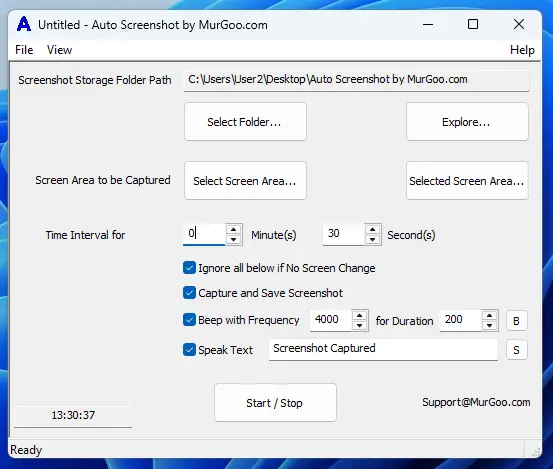Free Trial of Auto Screenshot Software for Windows
Download and try out this Auto Screenshot Software on your Windows 11 or Windows 10 running on 64 bit architecture. The Free Trial does not have any functionality limitation and is a usage limited software. After free trial, you can pay USD 7.89 and use this Auto Screenshot Software for up to 6 months on 1 Desktop or Laptop Computer.
Features of Auto Screenshot Software
The Auto Screenshot Software Application allows you to capture Screenshot of a configurable rectangular Screen Area at configurable time intervals. Audible alerts are available for configuration to sound audible alert when a Screenshot is captured. Text to Voice Audible alert is available which can speak out the text using default audio voice configured on your computer. In case you would prefer a simple beep, you can configure frequency and duration of the beep to be sounded.
The Auto Screenshot also allows you to skip saving the Screenshot when the Screen Area to be monitored remains exactly the same. This can be handy when you want to monitor changes in rectangular screen area. In case you would like more features to monitor screen changes, you can try out Screen Monitor Software which offers many more Screen Monitoring features for screen changes.
All the parameters of the software can be saved in a data file and can be loaded at a later date and time. By default the screenshots are saved in a folder on Desktop and yes, you can change the default folder in which screenshots are saved. The saved screenshots are named as per current date and time. The time interval at which screen is captured is configurable by specifying minutes and seconds. Current Time is also displayed on the main screen of Auto Screenshot at bottom left corner. To select Screen Area to be captured you can click on Select Screen Area button and use Mouse to drag required Screen Area. You can also view captured screen area with a semi transparent colored screen by clicking on Selected Screen Area button.
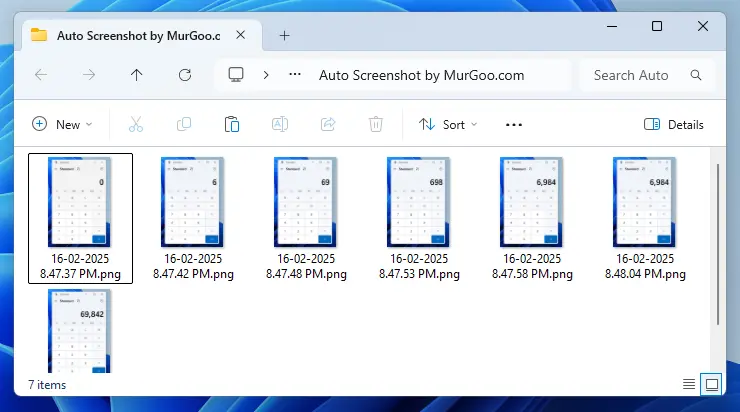
This Auto Screenshot Software Utility for Windows 11 and Windows 10 has an inbuilt Duplicate File Finder which can be really handy when you want to find out Image Files containing Duplicate Image. The Duplicate File Finder can be used to detect duplicate image files based on File Size and SHA-256 algorithm. The Duplicate File Finder allows you to analyze and review Screenshots captured in selected folder and can be really handy to distinguish unique image files. You can view Screenshots of Auto Screenshot Software captured on a Windows 11 Computer to view what all features are offered by this Software Utility to Capture Screenshots Automatically.
Frequently Asked Questions about Auto Screenshot Software
Here you can find Short and Quick Questions and Answers to easily understand features of this Auto Screenshot Software for Windows 10 / Windows 11. You can Click on any of the Question and appropriate Answer will popup below the clicked Question.
Can Auto Screenshot Software Capture Screenshot of Selected Screen Area ?
Yes, this Auto Screenshot Software Utility does allows you to select a Screen Area for which Screenshot is to be captured and stored in selected Folder. Selection of desired Screen Area allows you to Focus on Specific Screen Portion and can Save Disk Space as well.
Is Free Trial Download available for Auto Screenshot Software Utility ?
Yes, Free Trial is available from Free Trial Link above on this Page. You can download and try out this Auto Screenshot Software on your Windows 10 or Windows 11 Computer and see whether it can be of help for your purpose.
What are System Requirements to run Auto Screenshot Software Utility ?
The Auto Screenshot Software Utility can be run on 64 bit Windows Computers. The Software has been tested on Windows 10 and Windows 11 Computers running on 64 bit architecture. For Installation, you would need Admin Access to your Windows Computer and installation of Visual C++ Redistributable (x64) might be required, if it is not already installed. The Auto Screenshot Installer (Version 1.1) is packaged as a .msi file and has download size of around 1.5 MB as of this writing.
Can Captured Screenshots be Uploaded by this Software ?
No, As of Now File Upload feature is not present in this Auto Screenshot Software Utility. The Screenshot Captured are Stored only in the selected Folder.
Can Recording Video of Selected Screen Area offer Better Accuracy and Analysis ?
Yes, Recording a Video of Selected Screen Area can offer better Analysis and complete information. Capturing of Screenshots at Regular Interval (e.g. every 1 Minute) requires smaller disk space as compared to video recording. Also as the Screenshots are Captured at Regular Intervals, the information about the Monitored Screen Area between configured duration can be lost.
How to Start / Stop Automated Screenshot Capture ?
There is a Button on the Main Screen of the Auto Screenshot Software which can be Clicked to Start Automated Screenshot Capture at Regular Time Interval. The Same Button when pressed while the Automated Screenshot Capture is in progress will Stop Automated Screenshot Capture. You can also Close the Application to Stop Automated screenshot Capture of selected Screen Area.
Does this Auto Screenshot Software works on Windows 10 / 11 ?
Yes, as of this writing, this Auto Screenshot Software does works on Windows 10 and also on Windows 11 running on 64 bit Architecture. This Automatic Screenshot Capturing Software (version 1.0.0.1) is available as a Standard .msi Setup file.
Is this Auto Screenshot Software Safe?
Yes, this Automatic Screenshot Capturing Software is digitally signed and does not contain any malware. Before uploading the Auto Screenshot Software to the website, we do scan it with VirusTotal which scans it with multiple Antiviruses. This Auto Screenshot Software Utility is trusted by Microsoft SmartScreen and is also available on Microsoft Store.
What if i have another Question related to this Auto Screenshot Software ?
You can send your Question to Support@MurGoo.com and expect a reply within 24 to 48 hours. Yes, the reply to your question in most cases will arrive soon, but taking into consideration holidays, international timings, technical issues, etc, the time duration for email reply can be large.